LinkedIn allows you to save your profile as a PDF resume. This feature is available on the desktop version of LinkedIn, not the mobile app.
Step 1: Access Your Profile Sign in to LinkedIn. Go to your profile page by clicking the “Me” icon in the top navigation bar, then select “View profile”.
Step 2: Locate the “Resources” Button On your profile page, find the “Resources” button below your profile picture and headline.
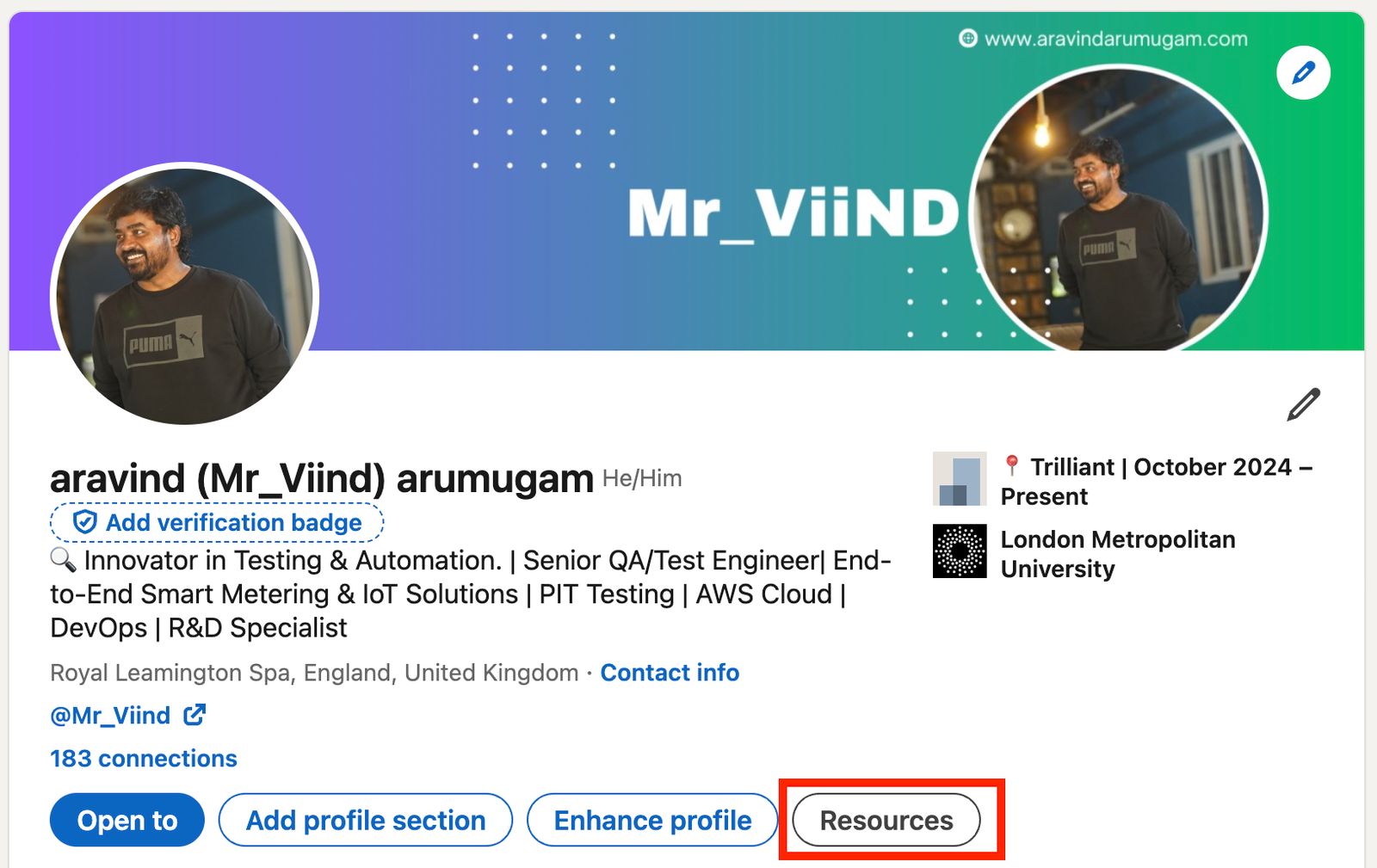
Step 3: Select “Save to PDF” Click “Resources” to see a dropdown menu. Choose “Save to PDF”.
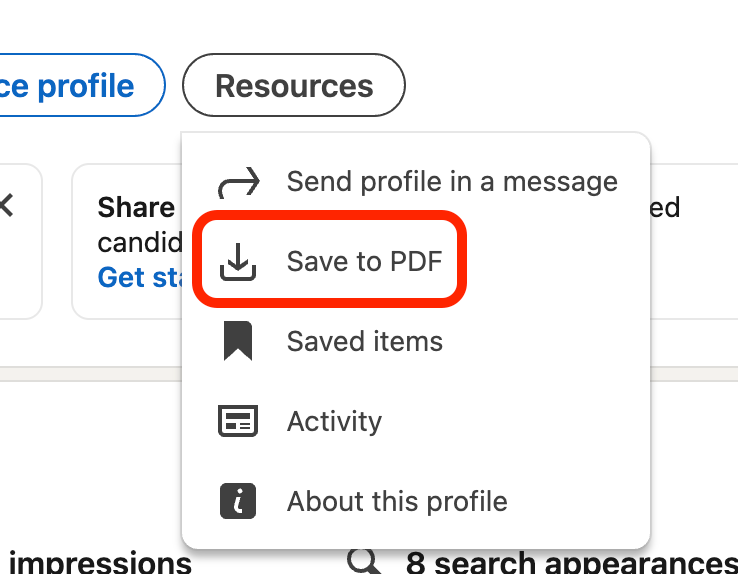
Step 4: Download and Save After selecting “Save to PDF,” LinkedIn will prepare your profile as a PDF. You’ll see a message “Preparing PDF, your download will begin shortly”. The PDF will then download to your computer’s default download location.
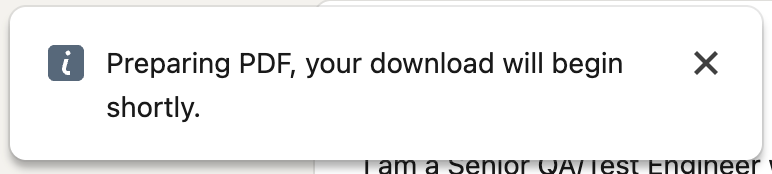
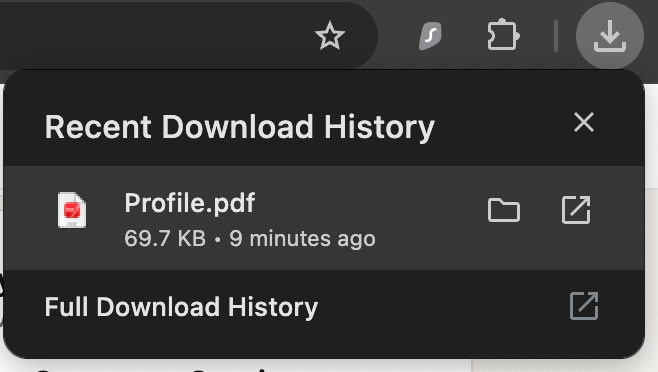
Important Notes:
- The downloaded PDF includes your profile summary, work experience, education, and skills.
- You can also save another LinkedIn member’s profile as a PDF.
- The “Save to PDF” option primarily supports English profiles and language settings. Profiles in other languages like Simplified Chinese, Japanese, Korean, Russian, Arabic, and Thai may not work correctly.
- This feature may not be available to all members.