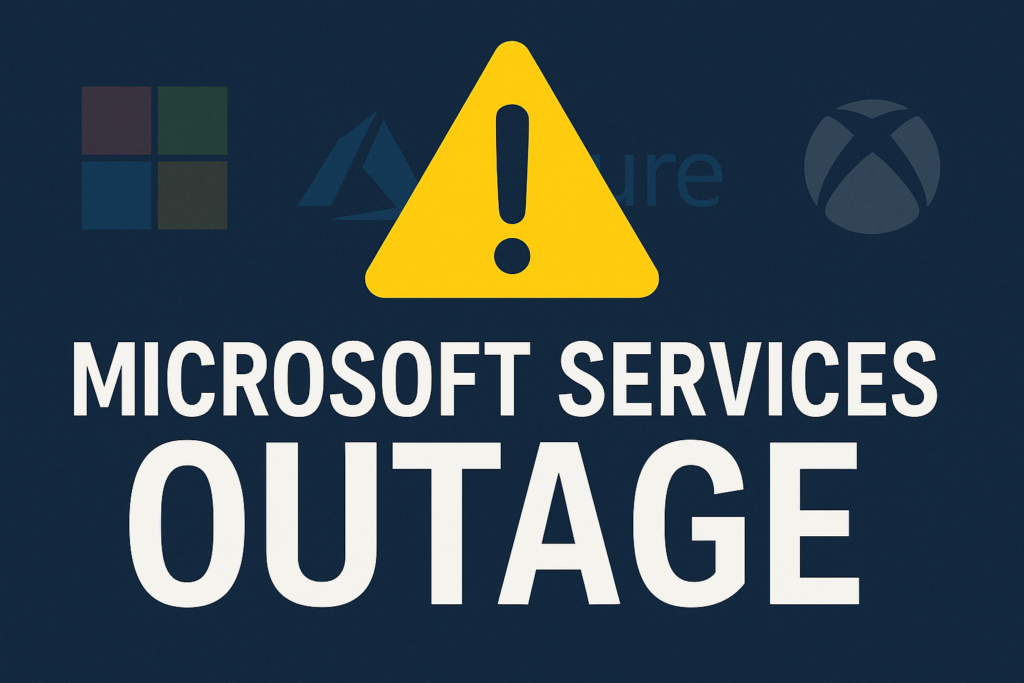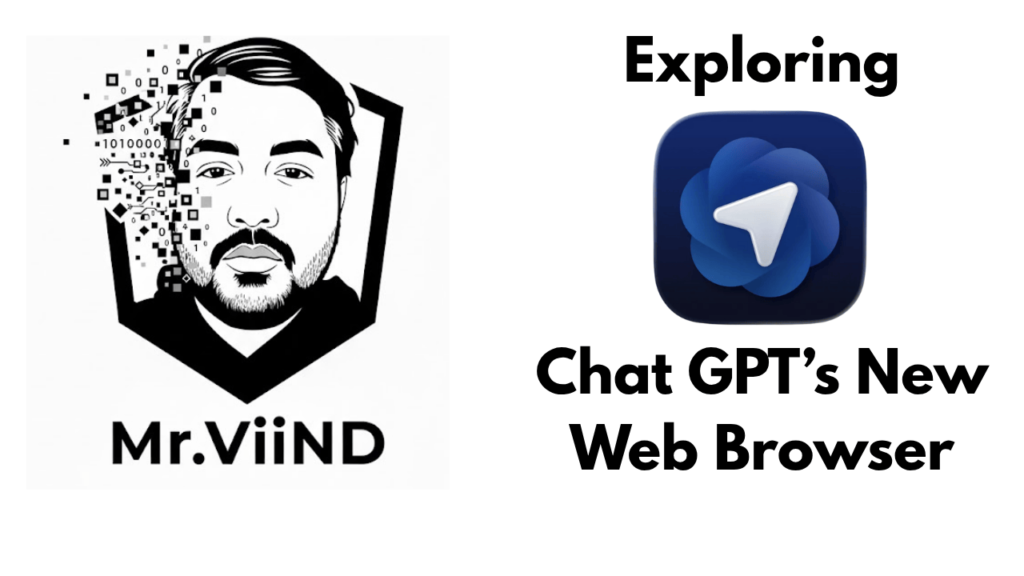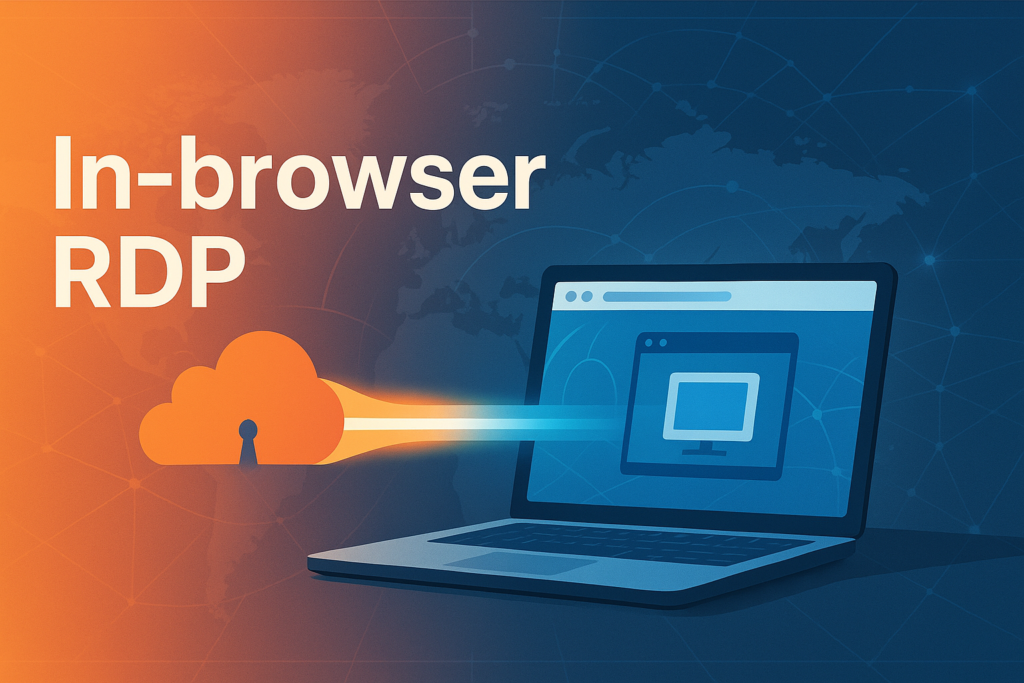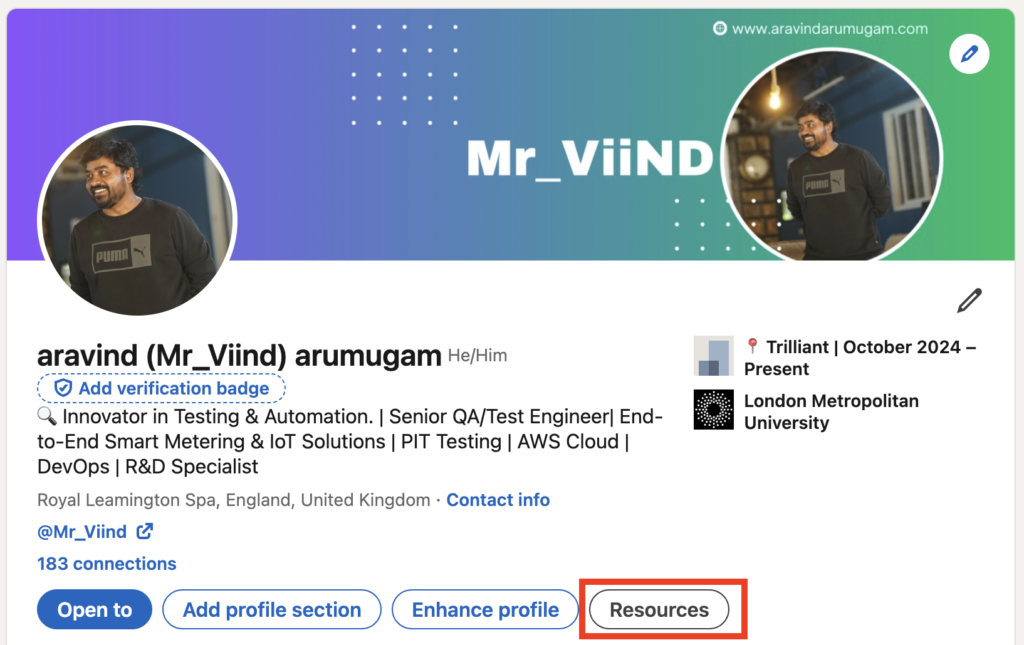Microsoft Azure Outage Shows How Fragile the Cloud Can Be
In the middle of Microsoft’s busy earnings day on 29 October 2025, the company’s Azure cloud service suffered a major outage that rippled around the world. Microsoft later said the disruption was caused by an inadvertent configuration change that broke its Azure Front Door (AFD) content‑delivery network theverge.com. This single mistake triggered a cascade of problems that knocked out popular services like Microsoft 365, Xbox Live and even mobile apps for Starbucks and Costco theverge.com. The incident, which lasted for hours, highlighted just how dependent modern businesses are on cloud platforms and how easily those platforms can fail. When did the outage start? The trouble began in the late afternoon for European users and mid‑morning for Americans. Microsoft’s status page said that starting around 16:00 UTC (9 a.m. Pacific) on 29 October, customers using Azure Front Door “may have experienced latencies, timeouts, and errors” theverge.com. Cisco’s ThousandEyes monitoring service noticed similar problems at around 15:45 UTC, observing global HTTP timeouts and elevated packet loss at the edge of Microsoft’s network thousandeyes.com. In other words, requests simply stopped reaching Microsoft’s servers. What caused the problem? Azure’s engineers quickly identified a misconfiguration. They wrote that an “inadvertent configuration change was the trigger event” for the outage theverge.com. Instead of a cyber‑attack or a hardware failure, someone had changed a setting that broke the AFD service, which acts as a gateway for many Microsoft and customer websites. To stop things getting worse, Microsoft blocked all further changes to the service and rolled back to the last known good configuration geekwire.com. Which services were affected? The outage cascaded through Microsoft’s own products and many external customers: Microsoft 365 and Office: At 12:25 p.m. Eastern time, Microsoft 365’s status account said it was investigating reports of access problems theverge.com. An update half an hour later noted that internal network issues were causing connectivity problems and that traffic was being rerouted to restore service theverge.com. Xbox and gaming: The Xbox support team later said that gaming services had recovered, but some players needed to restart their consoles to reconnect theverge.com. Third‑party websites and apps: Because many organisations build their sites on Azure, the outage knocked out apps for Starbucks, Costco, Kroger and other retailers theverge.com. Downdetector, a site that tracks outages, recorded problems for Office 365, Minecraft, Xbox Live, Copilot, and many other services kbtx.com. Airlines and critical infrastructure: Alaska Airlines and Hawaiian Airlines told customers that key systems, including their websites and online check‑in, were disrupted theverge.com. Alaska Airlines later explained that it stood up backup infrastructure and was gradually restoring services, asking passengers to see an agent at the airport if they couldn’t check in online news.alaskaair.com. The outage even affected Vodafone UK and London’s Heathrow Airport hindustantimes.com. How did Microsoft respond? Microsoft’s status page updates provide a timeline of its response. After confirming the configuration error, Azure engineers blocked further changes and rolled back to the previous configuration state geekwire.com. By 7:40 p.m. Eastern (23:40 UTC), Microsoft said the AFD service was running at 98 % availability and that most affected customers were seeing improvements theverge.com. The team predicted full mitigation by 00:40 UTC on 30 October theverge.com and kept working on the “tail‑end recovery” for remaining customers. Microsoft did not immediately say who made the change or why proper safeguards failed. In an update posted at 12:22 p.m. Pacific, the company said it had deployed the “last known good” configuration and expected full recovery within four hours geekwire.com. In the meantime, it blocked all changes to Azure Front Door to prevent the problem from reoccurring geekwire.com. Why was the impact so broad? Cloud outages are not new, but this one was especially disruptive because Azure Front Door handles Domain Name System (DNS) and content delivery functions for a huge number of services. When a misconfiguration broke AFD, it prevented successful connections to multiple Microsoft and customer services thousandeyes.com. Even an hour after the problem began, more than 18 000 users were reporting issues with Azure, according to the outage‑tracking site Downdetector hindustantimes.com. Reports gradually fell as Microsoft rolled out fixes, but the event underscored how many companies rely on a small number of cloud providers. This outage also came just over a week after a major Amazon Web Services (AWS) disruption that took down Fortnite, Alexa, Snapchat and other services theverge.com. With back‑to‑back failures at two of the world’s largest cloud providers, many businesses are questioning whether they have enough redundancy in their digital infrastructure. The takeaway The October 29 Azure outage shows how a single error can quickly ripple across the internet. A misconfigured setting in Microsoft’s cloud knocked out airlines, retailers and gaming services for hours theverge.com. Microsoft eventually rolled back the change and restored service, but the incident is a reminder that even the most sophisticated cloud platforms are prone to human mistakes. Companies that depend on these platforms may need to build more resilience and prepare backup plans so that one provider’s misstep doesn’t ground flights or stop customers from placing a coffee order.
Microsoft Azure Outage Shows How Fragile the Cloud Can Be Read More »